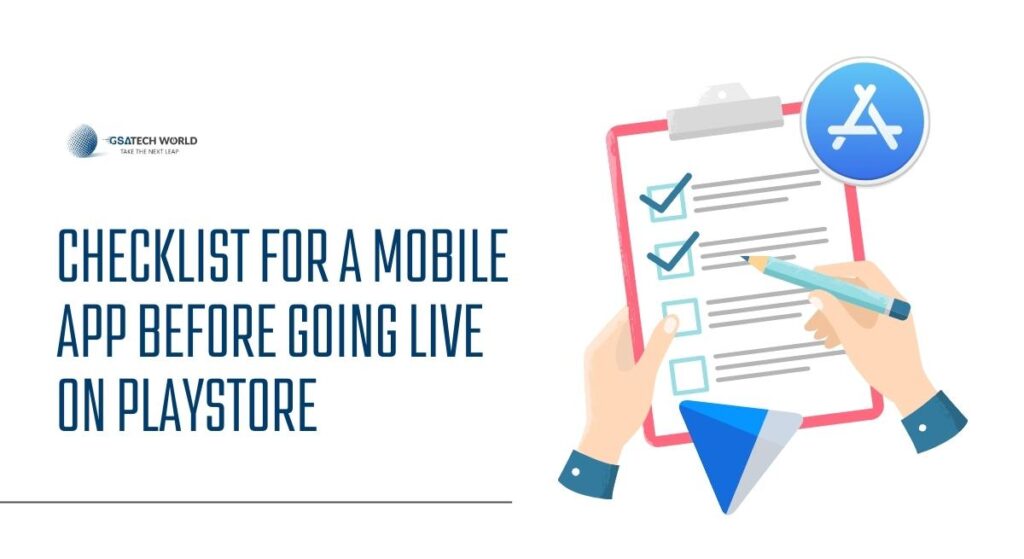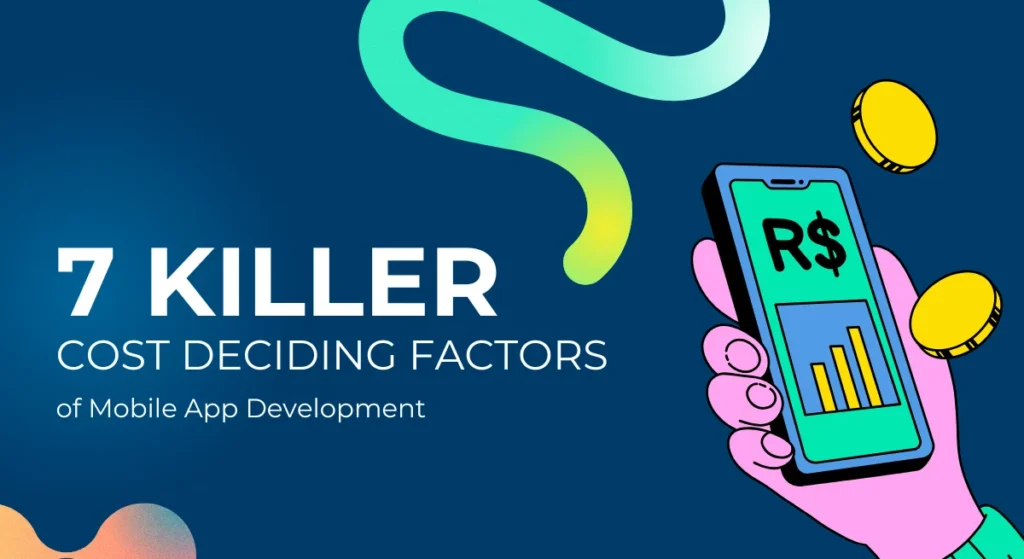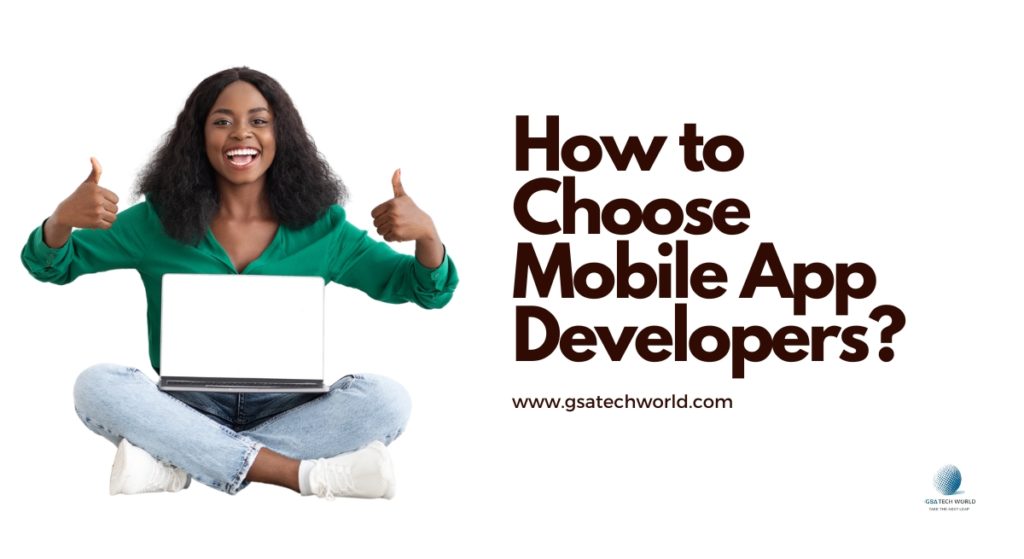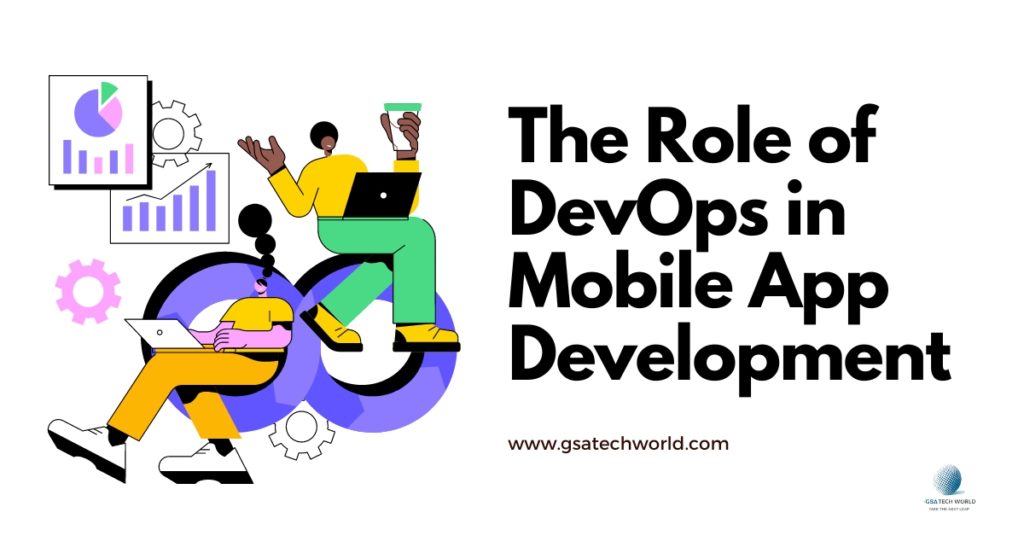Table of Contents
Know How The Publishing Process Works?
Make sure you read and comprehend the criteria for the publishing process. Numerous publishing workflow documents that describe the entire procedure are available on Google Play.
Choose Whether Your Application Will Be Free Or Paid!
Before releasing your software, you must select if it will be cost-free or have a price. All users can access free app, but only users in nations that allow for paid downloads can access the paid apps.
1. Choose Whether Your Application Will Be Free Or Paid
Make sure you abide by the app store standards and agreements before publishing your app. If you break a rule, your app may be suspended and/or your developer account may be closed.
2. Learn The App Store Policies And Agreements In Detail.
Make sure you abide by the app store standards and agreements before publishing your app. If you break a rule, your app may be suspended and/or your developer account may be closed.
3. Verify The Size And Compatibility Of Your App.
The size of your app also has an impact on its publishing. Google Play only supports files up to 100 MB in size. Don’t forget to offer scalable support for the various screen sizes that your software supports.
4. Identify The Content Rating For Your App.
You must give your app a content rating on Google Play in order to let consumers know how mature it is. You should confirm the rating level you intend to use before publishing. The following content grading scales are offered:
- Everyone
- minimal maturity
- moderate maturity
- very mature
Android users can customize the browsing maturity level on their devices. The content rating you choose may have an impact on how widely distributed the app is among users because Google Play filters apps based on the setting. No modifications to your app’s binaries are necessary because you can assign (or update) the content rating there.
Quality Control
Make sure your app satisfies the fundamental standards for apps mentioned on the platform you’ve chosen before publishing it. If your app is intended for a device, it must have flawless graphic design to provide users with a full experience.
Think About Utilizing In-App Billing
Google Play In-app You can sell digital material through billing in your applications. You can utilize the service to sell a variety of content types, including virtual items like gaming levels and potions as well as downloaded items like media files or images. You can offer one-time purchases and subscriptions inside your app using the in-app billing service. This can assist you in making money off the program while it is installed.
You should think about in-app billing if you’re seeking for extra ways to monetise your app and increase engagement. Both users and developers now highly favor the service. You must finish and test your implementation because you must modify your app’s binary in order to use in-app billing.
Make Promotional Films, Images, And Graphics.
You can provide a range of top-notch graphic assets when you publish on Google Play to highlight your app or company. These show up on your product information page, in-store listings, search results, and other places after you post them. You should think about hiring a pro to create these graphic assets for you because they are essential components of a successful product information page that draws in and engages users. Screen pictures and videos are extremely crucial because they demonstrate the appearance, functionality, and unique features of your program.
All of your graphic assets ought to be created with visibility in mind, highlighting your app or brand in a vibrant, captivating way. When users download the app, the All Apps launcher should display the same logo and icon that is referenced in the files. Additionally, since visitors will see your graphic assets on your product description page together with those from other apps you have released, it is important that they blend in effectively.
To help you advertise your app more successfully to a global audience, Google Play enables you to create localized versions of your promotional visuals, screenshots, and videos and upload them to the Developer Console. Google Play displays your app’s listing when a user clicks on it.
Prepare Your Crash Reporting Tool.
If you haven’t added a crash reporting feature to your app yet, do it right away. The very last thing you want to do is unleash your software into the open without knowing anything about it. If your app fails, you as the developer need to know as much information as you can so that you can act quickly to resolve it. When you are certain that you are prepared to publish, log in to the Developer Console and spend a short while performing the following last checks:
Make certain to:
- If you are selling products, your developer profile is linked to the appropriate Google Checkout Merchant account and has the correct information.
- The appropriate app version has been published.
- Your product details are complete with all of the necessary graphic assets, screenshots, videos, localized descriptions, and so on.
- Your app’s pricing is either set to be free or paid. Check out this useful information about “Cost of App Development”
- You have chosen a target country (and carrier) and specified the pricing of your goods in the buyer’s currency, if necessary.
- “Compatible devices” indicates that your app is successfully accessing the devices you are aiming for. If not, you should ask your development team about the filtering requirements for the app.
- Both the link to your website and the email address for help are correct.
- The rules of the content policy are not broken by your app.
- You’ve acknowledged that your app complies with US export regulations as well as Google Play’s criteria for Android content.
You can now publish your app! Please read the guidelines for publishing updates if you plan to release an update. Click the Publish button in the Developer Console when you are prepared. Your app will be made accessible to users and your product page will be up in Google Play within a few hours for browsing, searching, or connecting from your advertising campaigns.